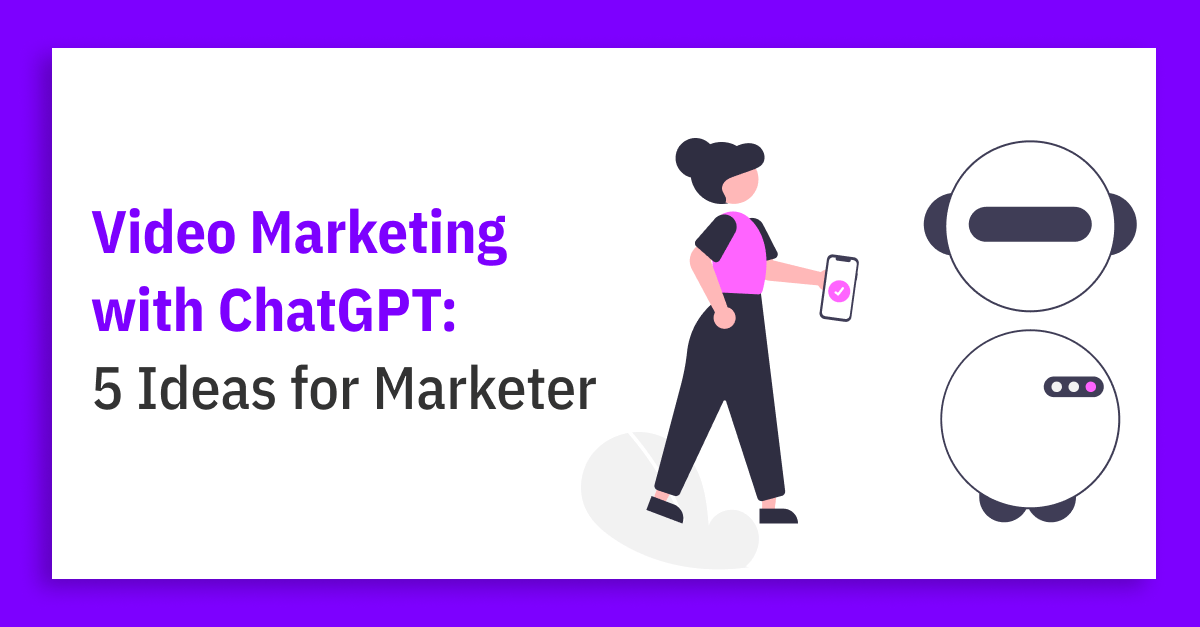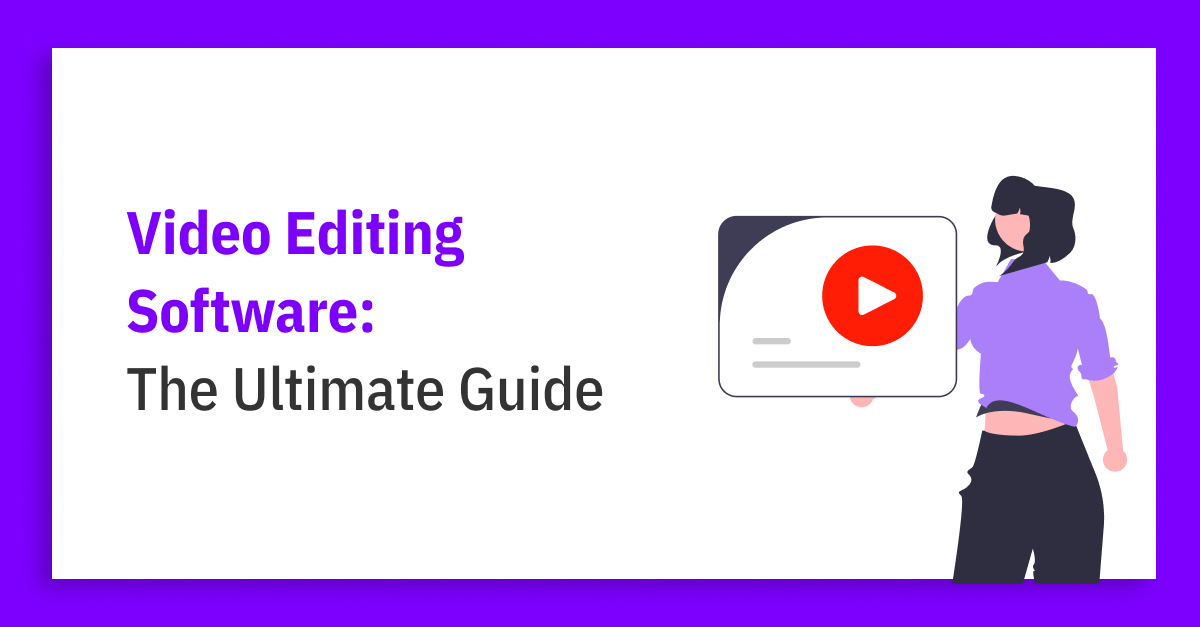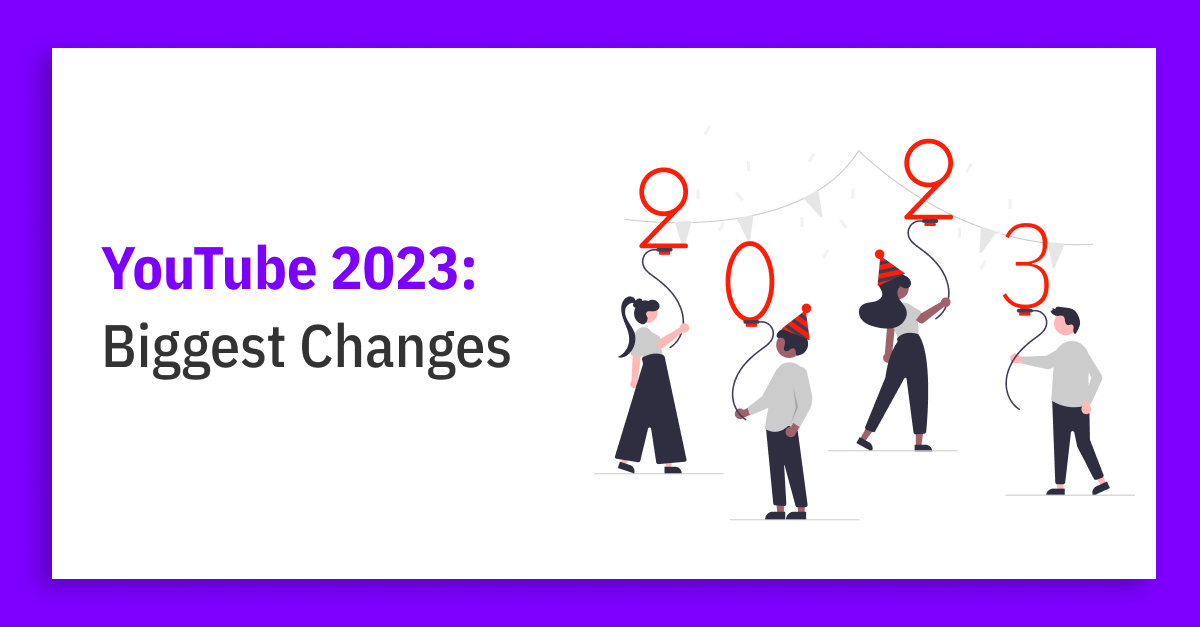March 2, 2023
Why Is There an Age Restriction on YouTube?
Although creators’ content might not violate the YouTube policies, it can be inappropriate for viewers under 18. In these cases, YouTube places an age restriction on your video. This policy applies to videos, video descriptions, custom thumbnails, live streams, and any other YouTube product or feature.
Why Does Your Video Get Age Restricted?
There are different types of content that can be considered for age restriction by YouTube. Keep in mind this isn’t a complete list!
Child safety
- A video containing adults participating in dangerous activities that minors could easily imitate, such as handling explosives or challenges that cause bodily injury
- A video meant for adult audiences could easily be confused with family content.
Harmful or dangerous activities, including regulated substances and drugs
- A video about fake harmful pranks that seem so real that viewers can’t tell the difference
- A video promoting a cannabis dispensary
Nudity and sexually suggestive content
- A video that invites sexual activity, such as provocative dancing or fondling
- A video where the subject is in a pose that is intended to sexually arouse the viewer
- A video where the subject is in clothing that is considered unacceptable in public contexts, such as lingerie
Violent or graphic content
- A video with context showing survivor’s injuries in a major road accident
- A video focused on violent or gory imagery, focusing solely on the most graphically violent part of a film or video game.
Vulgar language
- A video with heavy profanity in the title, thumbnail, or associated metadata
- A video focused on the use of profanities, such as a compilation of clips taken out of context
What Happens if Content Is Age-Restricted?
Users under the age of 18 or people who have logged out cannot access age-restricted videos. Furthermore, most third-party websites do not allow you to watch age-restricted videos. Viewers will be sent to YouTube or YouTube Music if they click an age-restricted video on another website, such as an embedded player.
This procedure ensures that if a video is hosted on YouTube, it will only be watched by the right audience, regardless of where it is discovered.
Lastly, age-restricted videos are not eligible for monetization and are not shown in certain sections of YouTube. Age-restricted videos are also not suitable to be used as ads.
How to Turn Off the Age Restriction on YouTube
If you have a YouTube channel and some videos are age-restricted, the only way to turn it off is to appeal the restriction. This is how you do it
- Go to YouTube Studio
- Head to Content
- Click the Appeals Link next to your age-restricted video.
The YouTube team will review your request and take further action if appropriate. Note that you may only appeal the age restriction on your video once.
How to Turn Off the Age Restriction on YouTube As a Viewer
To turn off the age restriction and watch all videos, you can either add or update your date of birth or disable safety mode.
Add or Update Your Date of Birth
- Log in with the email address and password for your Google account.
- Click on the Home tab at the top of the page
- Click the Profile tab that appears on the left side of the screen.
- Click on the About tab and review the information about your profile.
- Find the Gender, birthday, and more option, and click on the pencil icon next to the birthday option.
- Enter your date of birth and click Save to update or add your date of birth on your Google Plus profile.
Disable Safety Mode
- Go to the YouTube homepage and click your profile icon at the top of the screen.
- Go to the bottom of the drop-down menu. The last item is Restricted Mode: On.
- Click the box and select the Restricted Mode: Off option. If Safety Mode is locked, you will receive a prompt that asks you to authenticate your Google account and password before you can disable Safety Mode.
- Click Save to ensure that Safety Mode is disabled.
Did you manage to turn off the age restriction for your YouTube videos? If you have any questions left, make sure to reach us at [email protected]. We’re happy to help.
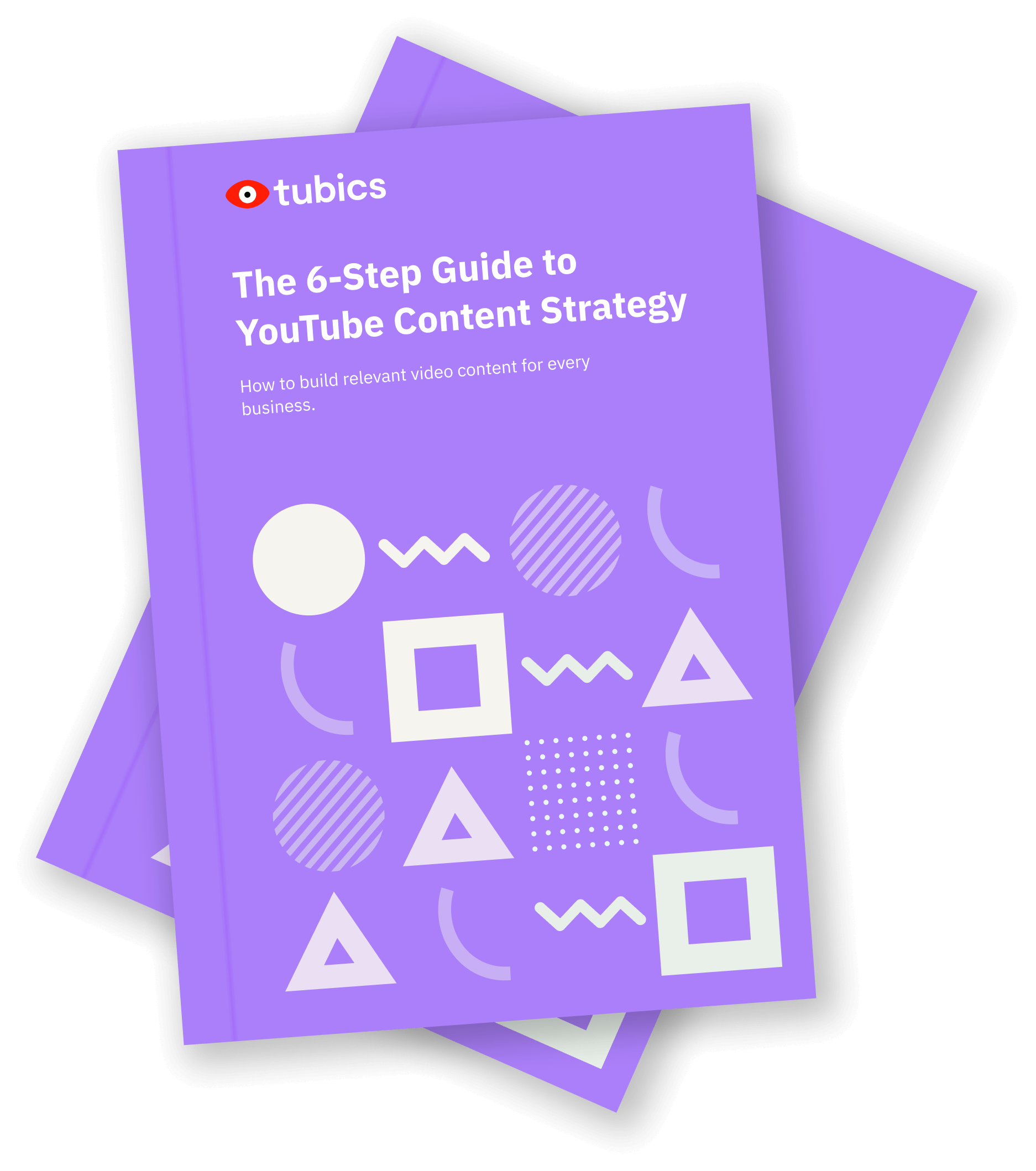
The 6-Step Guide to YouTube Content Strategy
How to build relevant video content for every business
FREE Download